1. Right click the Start menu and select Network Connections.

2. Right click the network connection you're using and select Properties.
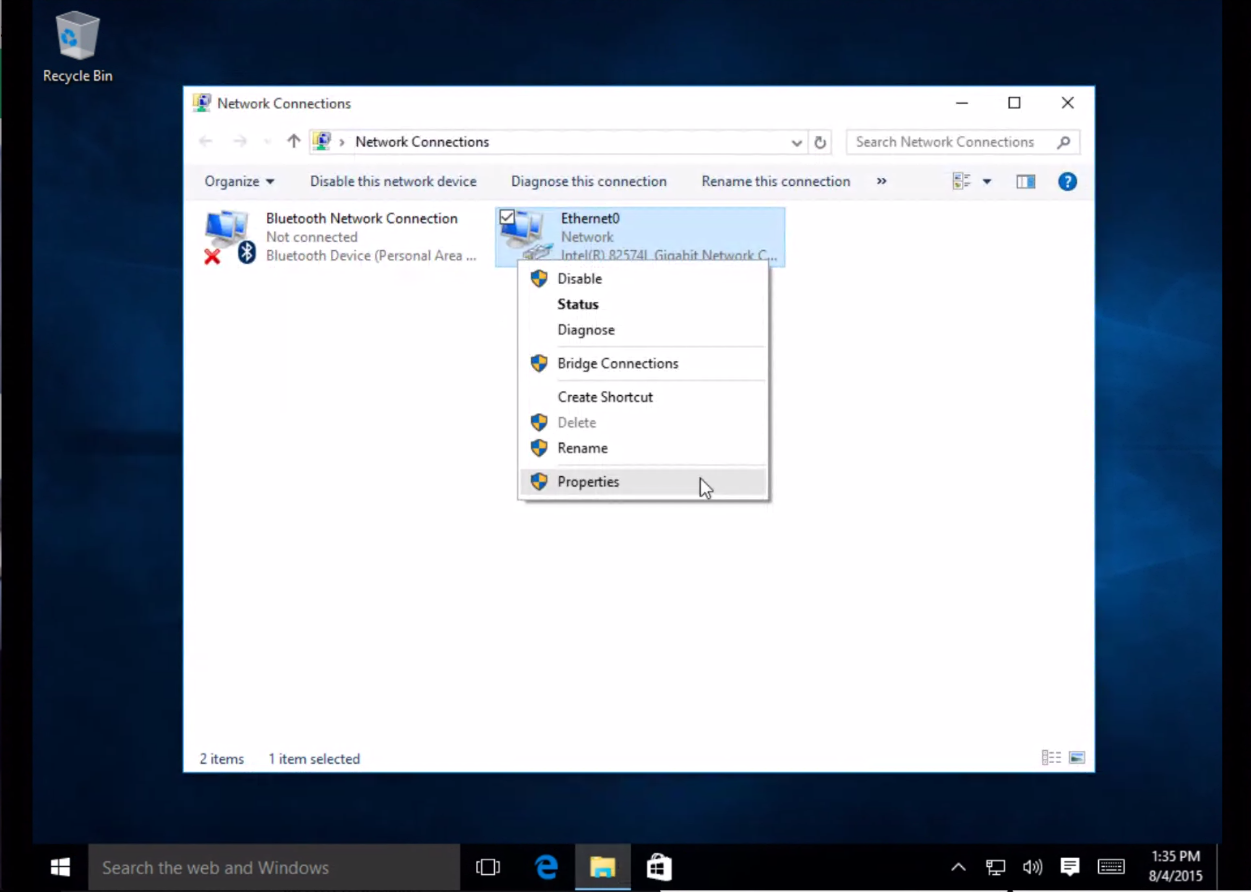
3. Highlight 'Internet Protocol Version 4 (TCP/IPv4)' and click Properties.
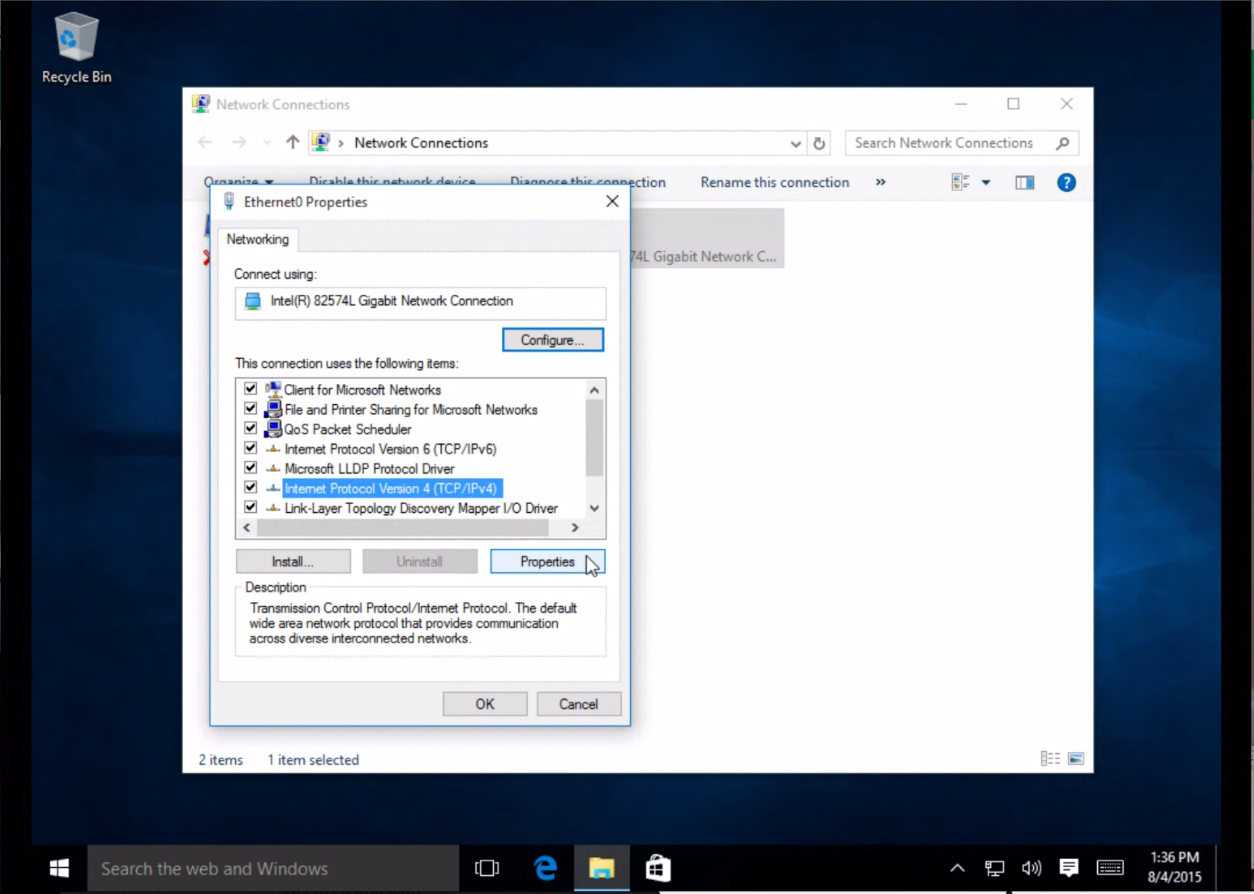
4. Select Use the following DNS server addresses and type OpenDNS' addresses (208.67.222.222 and 208.67.220.220) in the Preferred DNS server and Alternate DNS server fields.
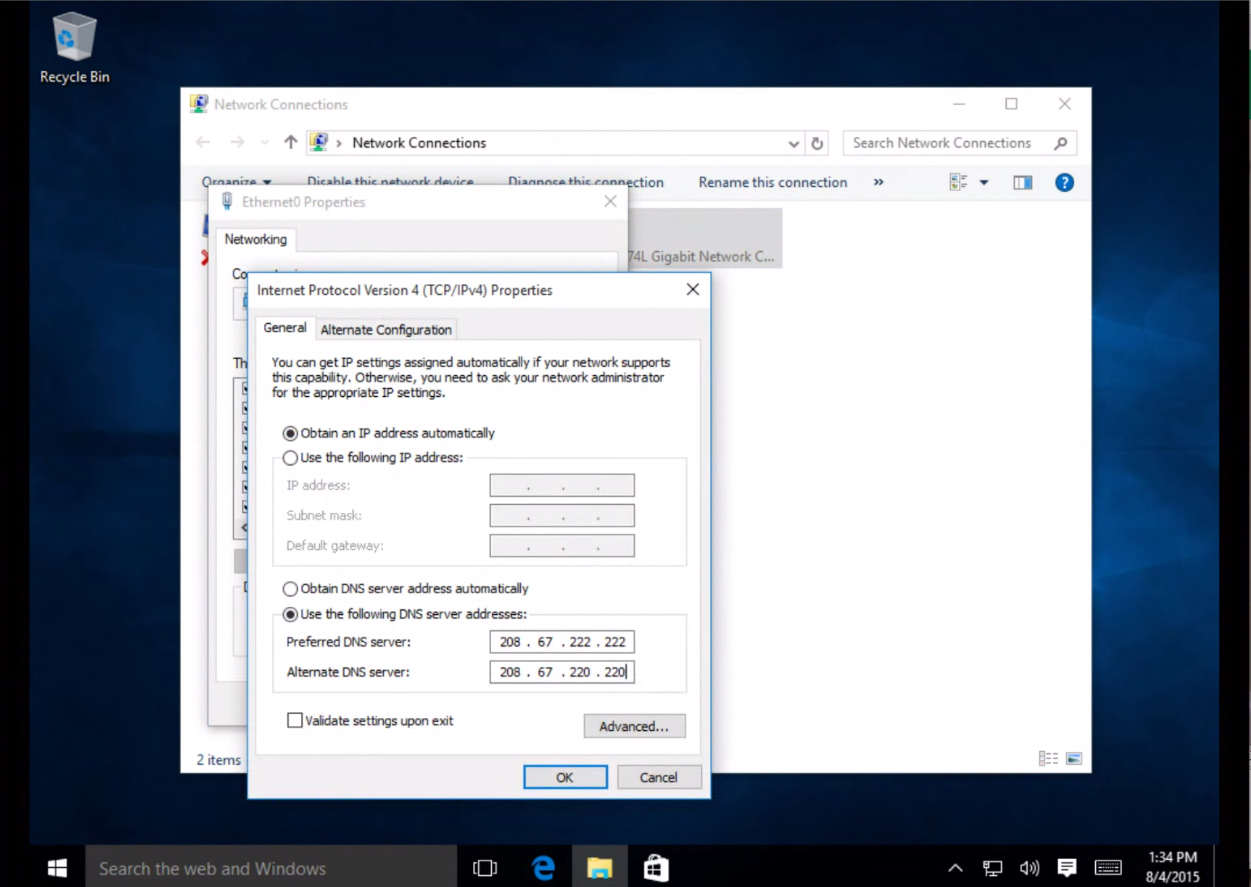
5. Click OK, then Close, then Close again. Finally, close the Network Connections window.
Post Source
Post Source
No comments:
Post a Comment